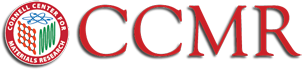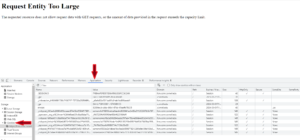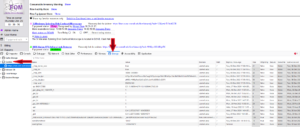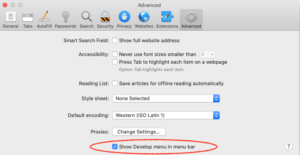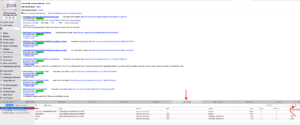Home⁄ Facilities⁄ CCMR FOM FAQs⁄ CCMR FOM “Requested entity too large” error fix
CCMR FOM “Requested entity too large” error fix
If you run into a “Requested entity too large” error while accessing FOM, follow the below instructions to resolve it. Generally, it is better to access CCMR FOM using a private / incognito window in your browser because that will stave off this error.
Google Chrome
- On Windows, press F12 in your browser or Ctrl + Shift + i (Command + option + i on Mac).
- That will open developer tools as shown in the below screenshot.
- Go to Application -> Cookies.
- Right click on Cookies and click on Clear.
- Reload the page.
Mozilla Firefox
- On Windows, press F12 in your browser or Ctrl + Shift + i (Command + option + i on Mac).
- That will open developer tools as shown in the below screenshot.
- Go to Storage -> Cookies.
- Right click on “https://fom.ccmr…” and click on “Delete All.”
- Reload the page.
Safari on Mac
- If you cannot see the Develop menu in Safari, enable it through Preferences as shown in the first screenshot below.
- Go to the Develop menu and click on “Show Web Inspector,” or alternatively, select Command + option + i on the keyboard.
- That will open the developer web console as shown in the below second screenshot.
- Go to Storage -> Cookies.
- On the far right, click on the trash icon to clear cookies.
- Reload the page.